Notice
Recent Posts
Recent Comments
Link
| 일 | 월 | 화 | 수 | 목 | 금 | 토 |
|---|---|---|---|---|---|---|
| 1 | ||||||
| 2 | 3 | 4 | 5 | 6 | 7 | 8 |
| 9 | 10 | 11 | 12 | 13 | 14 | 15 |
| 16 | 17 | 18 | 19 | 20 | 21 | 22 |
| 23 | 24 | 25 | 26 | 27 | 28 |
Tags
- 앵귤러 애니메이션
- 옵저버블
- Oracle LISTAGG 사용 예시
- summary
- 셀렉트박스 커스텀
- TAILWIND
- 호버
- angular button
- modal
- angular route
- prisma
- Ionic modal
- formgroup
- 모달
- angular animation
- Router
- Angular Router
- mysql if
- 스크롤 이벤트 감지
- flex-1
- 아이오닉 스크롤 이벤트
- ajax 사용 예시
- 검색
- angular modal
- 앵귤러 모달
- route
- ApexChart
- scroll
- egov spring ajax 사용 예시
- 스크롤 이벤트
Archives
- Today
- Total
깜놀하는 해므찌로
Angular Swiper silde custom 앵귤러 스와이프 슬라이드 커스텀 예시 본문
반응형
SMALL
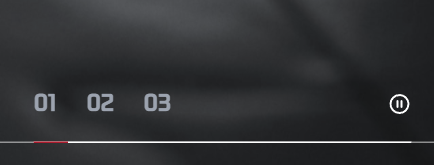
<!-- bar -->
<div class="absolute z-10 flex items-center py-4 gap-36 bottom-10">
<div class="absolute bottom-0 flex w-full">
<div #time class="z-10 h-px bg-primary"></div> 요기!!
<div class="absolute w-full h-px bg-white"></div>
</div>
<!-- number -->
<div class="flex gap-5">
<div
*ngFor="let number of [1,2,3]"
class="text-sm text-gray-400 cursor-pointer hover:text-white hover:font-bold trasition-all SEBANG_Gothic_Bold active:scale-105"
(click)="setSlide(number)"
>
0{{number}}
</div>
</div>
<!-- play button -->
<div class="flex" (click)="toggleAutoplay()">
<app-icon
[src]="isSwiperRunning ? 'assets/icon/pause.svg' : 'assets/icon/resume.svg'"
class="w-4 h-4 text-white transition-all active:scale-110"
/>
</div>
</div>1. AfterView 시점에서 핸들링하기 위해 #item 명시
import { CommonModule } from '@angular/common';
import {
AfterViewInit,
CUSTOM_ELEMENTS_SCHEMA,
ChangeDetectorRef,
Component,
ElementRef,
HostListener,
OnInit,
ViewChild,
signal,
} from '@angular/core';
import { register } from 'swiper/element/bundle';
import Swiper from 'swiper';
import { IconComponent } from '../../../components/icon/icon.component';
register();
@Component({
selector: 'app-section1',
templateUrl: './section1.section.html',
styleUrls: ['./section1.section.scss'],
schemas: [CUSTOM_ELEMENTS_SCHEMA],
standalone: true,
imports: [CommonModule, IconComponent],
})
export class Section1Section implements OnInit, AfterViewInit {
@ViewChild('time') time: ElementRef<HTMLDivElement> | undefined;
swiper!: Swiper;
timeLeft = 0;
isSwiperRunning: boolean = true;
constructor() {}
ngOnInit() {}
ngAfterViewInit(): void {
this.swiper = new Swiper('.section1', {
autoplay: {
delay: 5000,
// 강제로 슬라이드 조작 후 슬라이드 자동 여부 onOff
disableOnInteraction: false,
},
allowTouchMove: false,
loop: true,
// 슬라이드 작동 시작 시점, 새로운 슬라이드로 교체가 완료된 시점
on: {
autoplayTimeLeft: (swiper, timeLeft, percentage) => {
this.timeLeft = 100 - Math.round(percentage * 100);
if (this.time) {
this.time.nativeElement.style.width = `${this.timeLeft}%`;
}
},
},
});
}
setSlide(slide: number): void {
this.swiper.slideTo(slide - 1); // 슬라이드 이동
this.swiper.slideReset(); // 슬라이드 리셋
}
toggleAutoplay(): void {
if (this.swiper.autoplay.running) {
// this.swiper.autoplay.pause() >> 원래는 pause 메소드를 쓰는데 앵귤러 16이라 그런지 모르겠는데 안 먹어서 프로퍼티 직접 값 할당
this.isSwiperRunning = false;
this.swiper.autoplay.running = false;
this.swiper.autoplay.paused = true;
} else {
this.isSwiperRunning = true;
this.swiper.autoplay.running = true;
this.swiper.autoplay.paused = false;
this.swiper.autoplay.resume();
}
}
}2. view 페이지가 로드된 이후에 핸들링 하기 위해 AfterViewInit Hook 사용
3. viewChild 를 활용하여 time 태그에 접근
반응형
LIST
'IT' 카테고리의 다른 글
| Ion Scroll listen 활용 예시 / RxJS observable service (0) | 2023.07.09 |
|---|---|
| Tailwind CSS tracking pattern css 예시 / 조건 역정렬 (0) | 2023.07.08 |
| 브라우저 그림판 추천 / Erdiagram 그리기 좋은 사이트 (0) | 2023.07.07 |
| Angular screen size check 사이즈 체크 예시 (0) | 2023.07.06 |
| Angular Animation 앵귤러 애니메이션 효과 넣는 법 예시 (0) | 2023.07.05 |


